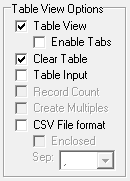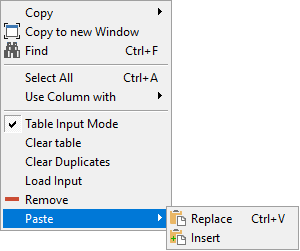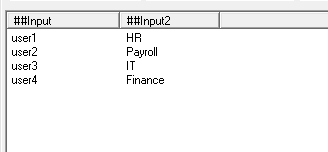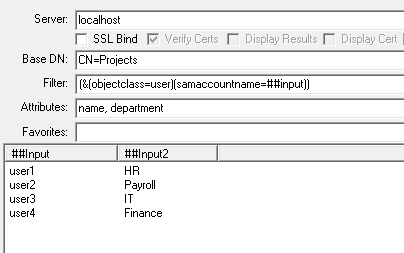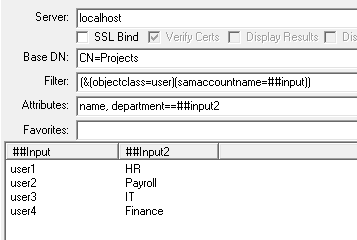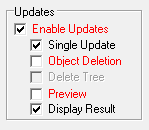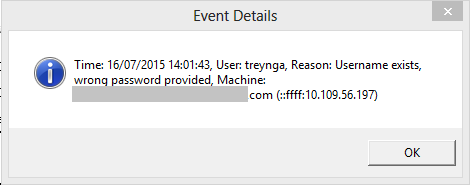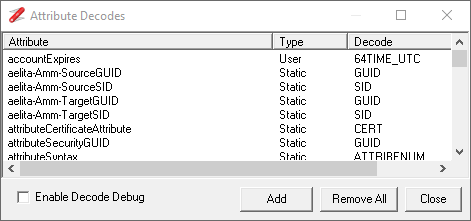NetTools supports the ability to query the directory and perform updates. Because writing to a directory comes with some risks, there are several safeguards to ensure that you update the directory by intent and not by mistake.
To use the Update option you have to input the required details in the Attributes field, see the syntax below, you then need to select the Enable Updates option. This will enable the preview mode by default as an extra safety net. Preview mode allows you to run the query and show the values written to the attributes when the preview mode is turned off. When Preview mode is deselected, the Go button turns red to show that the update mode is enabled and that attributes can be changed when the query is run. Please note there is no undo option for updates. When you run an update query, the values returned against each attribute are the new values for the attributes after the update has been completed. If an error occurs during the update the LDAP error code is returned, in most case these are self explanatory and are usually due to a schema restriction. See the Single Update option below for more information on determining which update caused the error.
Update Queries will update the Attributes based on the values specified in the attributes field or data specified in the Input Mode columns. To update an attribute, an Update Operator must be specified after the attribute name, followed by the value you wish to set. This is the Syntax for the update operation:
Syntax: <Attribute><Op><Value>
Attribute: The name of the attribute that you wish to update
<span">Op: The Update Operation that is to be performed
=+ Add Value to attribute
=- Remove the Value from the Attribute, if no Value is specified, the attribute is cleared
== Set\Replace the current value of the attribute with Value
=| Perform a bitwise operation of the current value of the attribute, this Op has a specific format for the Value, see mask details below
=# Delete the object from the directory
=> Move the object the new location specified by the Value, the Value should be encapsulated in quote marks
Value = <Mask>:<Data>
Mask - the bitwise mask Note: Input Mode substitution can’t be used on this field, only the data field
Data - is the bits to be set based on the bit mask
Value - the data to be written to the attribute
The Add operator ‘=+’ can fail due to the schema definition of an attribute that is being updated. If you use the Add operator to update an attribute with a schema definition of a single value, the update will succeed if no value is assigned. However, if a value is already assigned, the update will fail. In the case of a single value attribute, it's better to use the Set ‘==’ operator to assign the new value, as this will set or replace the existing value.
The value provided to update attributes can use the same substitution options that are available in the filter field i.e sid, oid, ip, ipn, idate, zdate, hex, guid, unicode, and userinput. There is additional substitutions options for the attributes field, these are attrib and code characters. The attrib substitution option can be used to retrieve the value of attributes on the object being updated, this is useful for updating multiple line single value attributes like the Info field. To retrieve the value of a specific attribute, this doesn’t have to be the same attribute as the one that is being updated, you only need to specify the attribute name in the subst command i.e. {attrib:info}. The support for the retrieval of a value is limited to attributes that only have a single value set. If multiple values are assigned to the attribute the retrieval will fail and report an error that multiple values exist. The substitution also supports the use of the standard C\C++ Escape characters to include control character or binary values, these are listed below.
<span">C\C++ Escape Characters:
\a 07 Alarm (Beep, Bell)
\b 08 Backspace
\f 0C Formfeed
\n 0A Newline (Line Feed); see notes below
\r 0D Carriage Return
\t 09 Horizontal Tab
\v 0B Vertical Tab
\\ 5C Backslash
\' 27 Single quotation mark
\" 22 Double quotation mark
\? 3F Question mark
\hh any The character whose numerical value is given by hh interpreted as a hexadecimal number
The batch mode feature provides the ability to run a number of saved queries in a specified order. It can be used to complete management tasks, one example is the automation of disabling inactive accounts. This is achieved by creating a query that returns all inactive accounts based on your audit requirement. Then, the next query in the batch list is an update query that is configured as an input query, taking the results from the first query as input; the second query then disables these accounts.
The subst option userinput can be used to prompt the user for input. The userinput will prompt the user for an input, the input has a label which is shown on the dialog box, the label is specified in the subst command. The user inputs are cached against the label, if a label is used a second time the cached response is used and the user is not prompted. The userinput subst can be nested in other subst options e.g. (pwdpastset>={idate:{userinput:Date}}) the user will be prompted to enter the date, then the idate subst will convert this into a 64bit date code.
Examples:
ExtensionAttribute1==Office1 - Sets the ExtensionAttribute1 to Office1
ProxyAddresses=+smtp:www.world.com - Adds the value to the ProxyAddresses, the existing values are preserved
ProxyAddresses=-smtp:www.world.com - Removes the specific value from the attribute
ProxyAddresses=- - Clear the attribute, i.e. set to not set
UserAccountControl=|2:2 - Sets the 2 bit of the attribute to 1
UserAccountControl=|2:0 - Clears the 2 bit of the attribute to 0
UserAccountControl=|6:4 - Clears the 2 bit and sets the 4 bit of the attribute
dn=>”cn=users,dc=domain,dc=com” - Move the selected object to the specified location
dn=# - Delete the object from Active Directory
UserAccountControl=|2:##input2 - sets bit 2 to the value of ##input2
Info=={attrib:info}\n user updated as part of change 31012
Info=={attrib:info}{attrib:mail} user updated as part of change 31012
Objectversion=={attrib:objectversion}1
Binary=+\23\34\01\5a\4f\00
The Update mode can be combined with the multi-column Input Mode to update the attributes of objects with different values. For example, if you wanted to update several users' department and telephone numbers. If you paste three columns of data into the table view containing a list of samaccountname, department name, and new telephone number and then by setting the Filter field to (samaccountname=##input) and the attribute field to Department==##input2, telephone==##input3 you can update all the users details in one operation. Another example if you have a list of users that need to be disabled and another list of users that need to be enabled. If you combine the list of samaccountname and in the second column specify 0 for an account you want to enable and 2 for an account you want to disable. Pasting these columns into the table view and set the Filter field the same as with the previous example but setting the Attribute field to UserAccountControl=|2:##input2, this will update all the accounts in one operation.