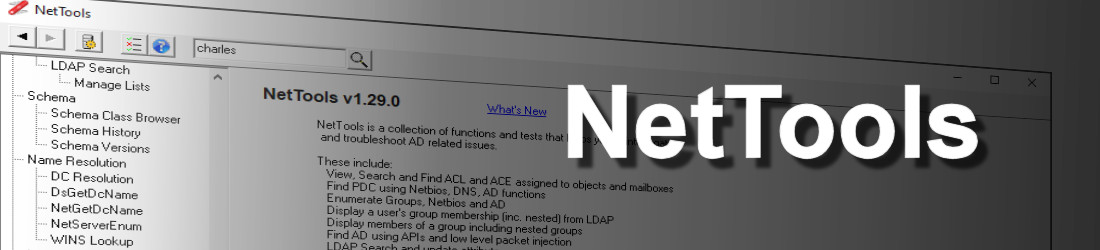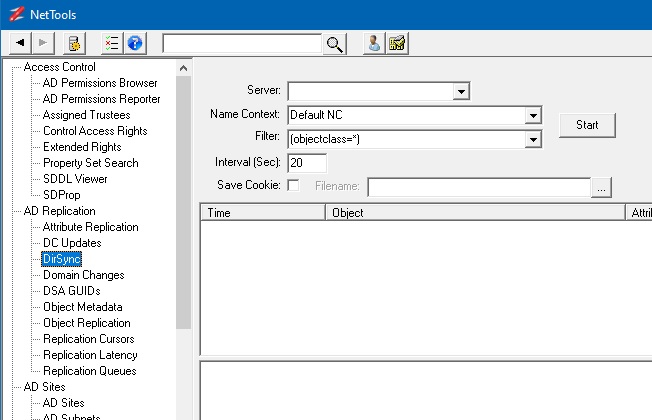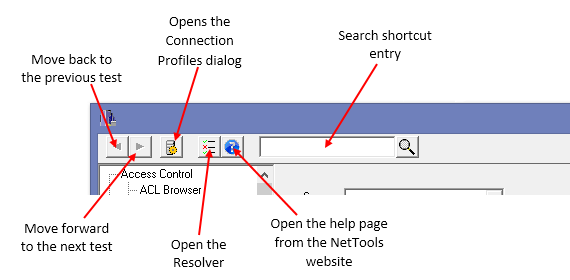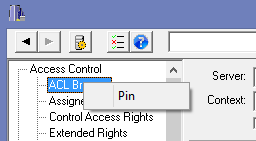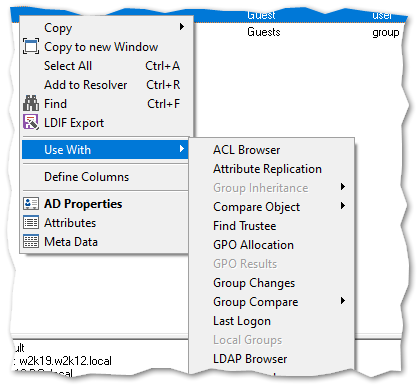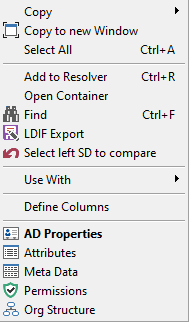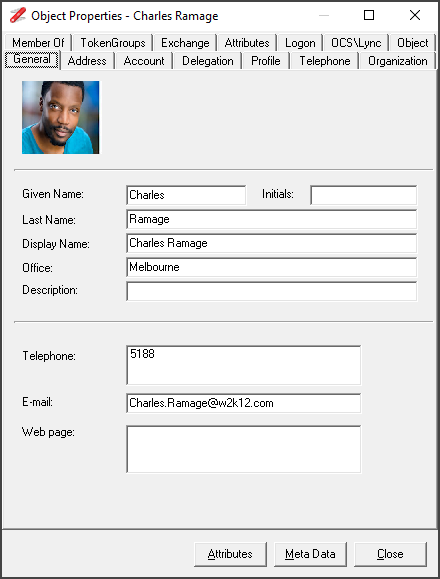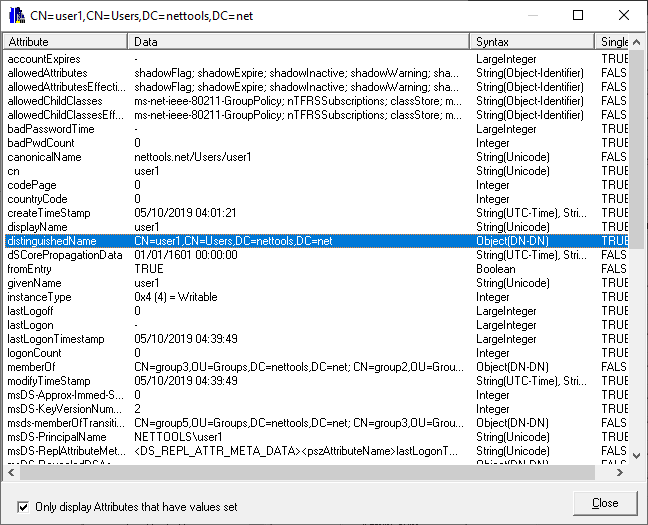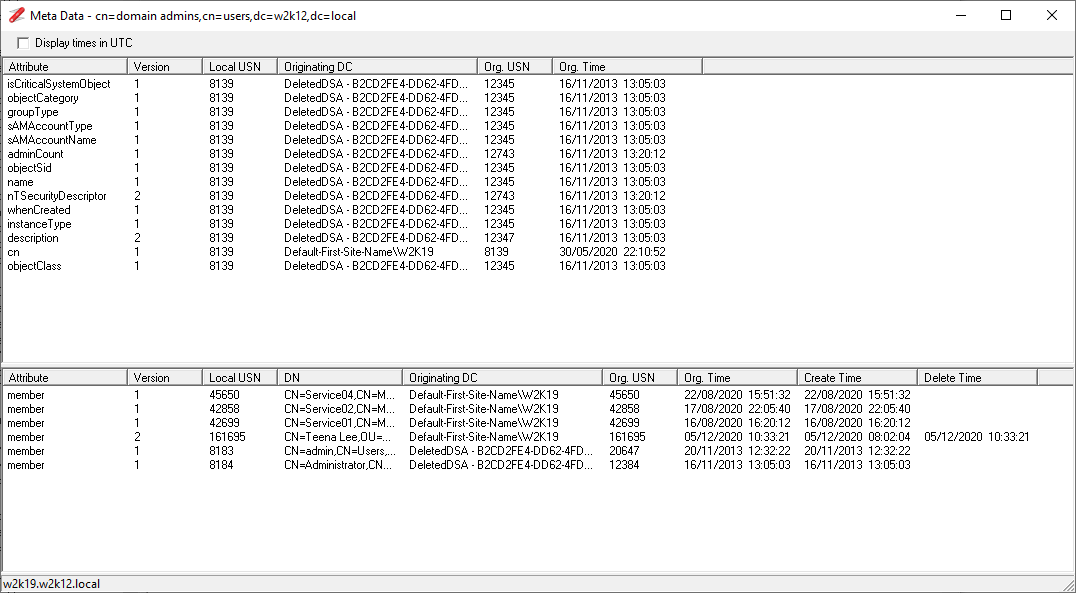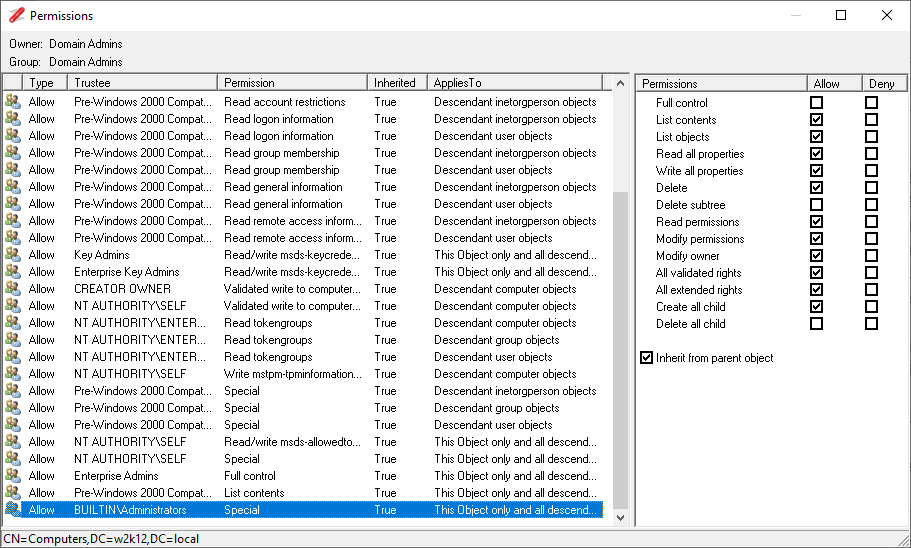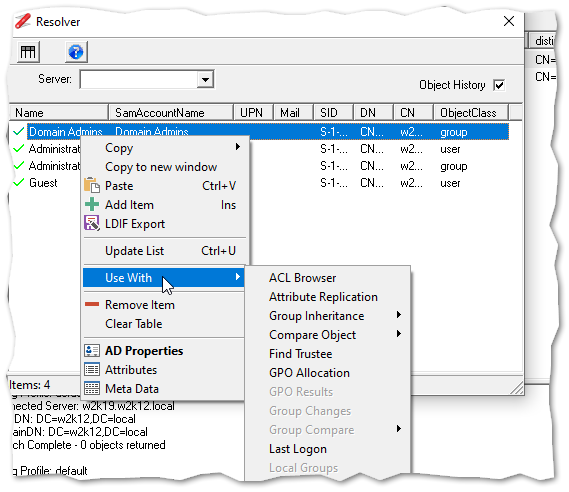The Back and Forward buttons allow you to move backwards and forwards between tests you have used. This is useful if you select a linked option and want to go back to the previous test. The Connection Profiles button opens the Connection Profiles dialog, which allows you to configure profiles that defines the LDAP server, GC server, SSL, authentication, credentials and paging properties. For more details see Connection Profiles. The Resolver button will open the Resolve dialog, which lets you resolve different input types and provides a temporary scratch pad when investigating an issue. For more details see Resolver. The Help button opens the help page on the NetTools.net website for the selected test. The Quick search entry field provides a quick entry method to perform a search of the AD using the User - Search option.
Permissions
You don't need any specific permissions to run NetTools, only execute right on the file system. With a typical AD implementation, a normal user can read a lot of the details in the AD, there are few features that might need elevated rights, i.e. viewing deleted objects or low level replication data shown in the Replication Queues option, where elevated permissions are required this is included in the corresponding Option's web page. Only other scenario where permissions can be an issue is when NetTools is run on a Domain Controller that has User Access Control (UAC) enabled, the results returned by the local Domain Controller will be reduced unless NetTools is executed with Run as Administrator option. In some tests, this might seen be seen as an error 1300 - Not all privileges or groups referenced are assigned to the caller.
Where to start
The number of options in NetTools can make it confusing where to start. The best approach is to start with the Search option under Users or use the quick search option, this allows you to search the AD, be it at the Forest or Domain level for any object in the Active Directory, from there the context menu options allows you to then interrogate the returned objects. See User Search.
To allow you to find your favorite option quickly, NetTools includes a Pin option, which will add user defined button to the toolbar to allow you to select your commonly used options quickly. To Pin an item, select the option, then right click on the option name and select the Pin from the context menu, you will be prompted to select an icon for the button. To remove a Pinned item, simply right click on the button on the toolbar and select Remove.