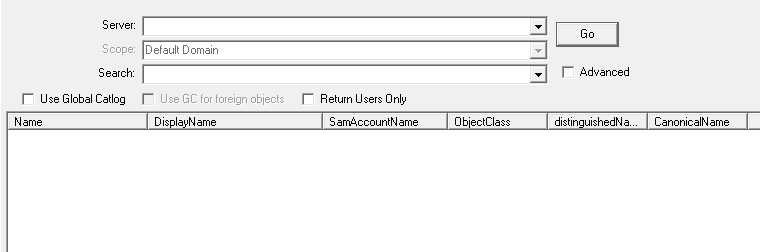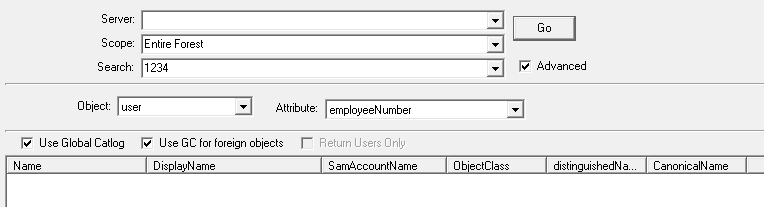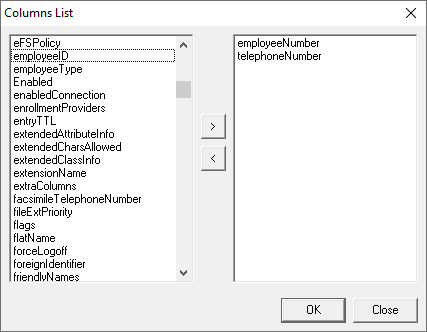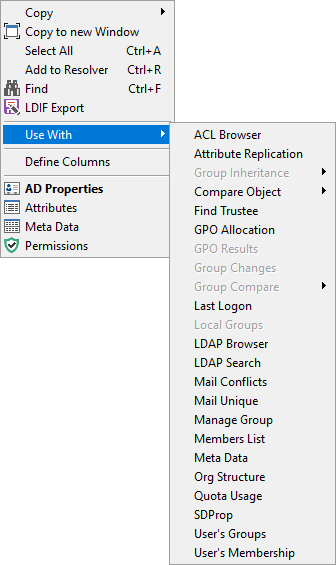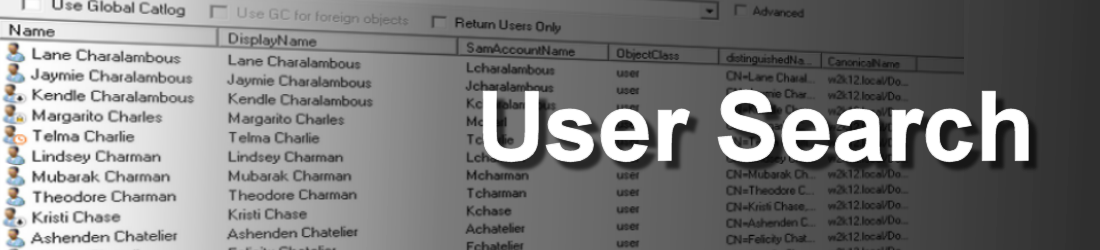
This option provides the capability to search for objects in the Active Directory, based on the provided search string. The search can be across the entire forest or limited to a specific domain, it can be just user object or any object in the forest.
- Configured by default to return only User objects, but can search for anything
- Search for objects at the domain or forest level. Searches can be limited to specific domain contexts, or use the GC for full forest searches
- Use GC to resolve foreign objects
- Searches use ANR based queries for best performance
- User definable columns
- Context menu option to link the selected object to other functions
- AD Properties, Meta data, and Attributes dialogs can displayed for returned objects
- Previous searches are temporarily saved in dropdown list
- Configuration changes are automatically saved
- User Icons represent the account status, i.e. disabled, expired, or locked accounts
- Advanced search option to search specified attributes of objects
The default User Search uses the ANR indexes to find the required objects, however, the ANR index is limited to a set number of attributes as defined in the schema. When the Advanced option is selected, you are able to change the search criteria based on the selected object type and attribute. When the object type is selected the attribute list is updated based on the selected object type. The attribute list is populated from the AllowedAttributes attribute of the first object found matching the object type, as a result, if the selected object type doesn't exist in the Default domain context, the attribute list will be blank, this can be used to indicate that there are no objects of this type.
In the example below it shows the Advanced view, where it is configured to search for users that have an employee number of 1234
By default the search results include a number of predefined columns, using the Define Columns option on the context menu, it's possible to add additional columns. The column names in the Columns List dialog is the complete list of attributes in the AD schema, when the search results are displayed, if the value is set on the returned object will be displayed.
The icon of returned objects provides a visual representation of the object type and status. For user objects the icon also displays the status of the user account:
![]() Normal user account
Normal user account
![]() Disabled user account
Disabled user account
![]() Locked user account
Locked user account
![]() Expired user account
Expired user account
The Use With option on the context menu allows you to use the selected item with other options in NetTools, items on the menu will enabled based on the item selected.