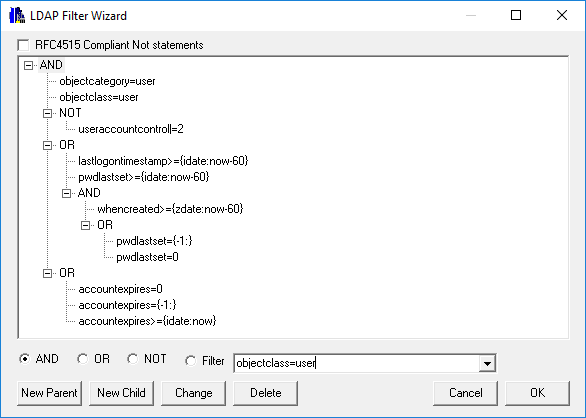The LDAP Filter Wizard provides the ability to display and edit LDAP filters in a hierarchical view.
The LDAP Filter Wizard provides the following features:
-
-
- Drag and drop to move items around
- Insert new operators and conditions
- Change existing operators and conditions
- Selection of classes and Attributes from dropdown list
-
The Operators, AND, OR, NOT, and Filter, have a dual function, one to show the operation of the currently selected item, and two to select the operation for the New and Change operations. When the New Parent, or New Child buttons are pressed the new item will be added based on the selected Operator. When the Change button is pressed the selected item will change to the selected Operator. With the Filter Operator you can select the required attribute or class from the dropdown list, additional text can be added to complete the condition before the items is added.
The Delete Button will delete all items under the selected item. If you wish to preserve any of the items under the selected items, they must be moved to another point in the filter before the item is deleted.
If you click twice on an items in the hierarchical view, it will allow you to edit the details of the item.
The MS LDAP API and NetTools will accept fully compliant RFC4515 Not statements or the abbreviated alternative. With RFC4515 the Not statement must be constructed as such (!(condition)) i.e. (!(objectclass=user)), while the MS LDAP API will accept the abbreviated form of (!condition) i.e. (!objectclass=user). When the RFC4515 option is selected the wizard will return compliant Not statements. The LDAP Filter Wizard is able to read both formats.
The example shown is using a number of the substitution options, see LDAP Search Substitution