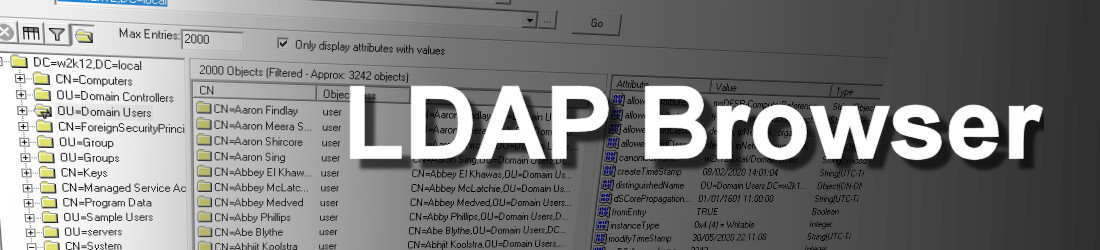
LDAP Browser feature allow you to browser an LDAP directory, with hierarchy browsing, and view the attributes and values. The LDAP Browser existing in different two locations, as an option in the left option selector and a button in the LDAP Search Option. Both option provide similar functionality, but there are a few differences. The main LDAP Browser option is run under the context of the user running NetTools with no additional server side controls enabled, so the items displayed could be limited. However, the LDAP Browser option in the LDAP Search option, uses the current configuration of LDAP Search which allow server side controls and connection options to be defined.
This is the main LDAP Browser view
The LDAP Browser in the LDAP Search option can be opened by clicking on the magnifying glass button at the end of the BaseDN field.
The BaseDN field must contain the DN to be browsed when the LDAP Browser button is pressed. The LDAP Browser window opens and is shown below, by default, LDAP browser is used to provide object selection, by double clicking on the required object and the BaseDN will be updated with the selection. If the Shift key is held down while clicking on the LDAP Browser button then LDAP Browser is opened as separate window. When LDAP Browser is opened, it will use settings of the defined server side controls and session options.
LDAP Browser has three panes. The left pane is used to browse the directory structure, the middle pane displays the contents of the selected container in the left hand pane, while the right hand pane will display the attributes of the item selected in the left or middle pane. Double clicking on an item in the left or middle pane will return the DN of the object to LDAP Search BaseDN field.
When browsing the AD Deleted Objects container, an additional context menu option is available to Restore the selected objects. The selected objects are checked for common issues before they are restored, as shown below. See How To Restore Deleted AD Objects.
LDAP Browser supports options that include, user defined columns for the middle pane, custom LDAP filter, and restrict the left pane to only display Containers and OrganizationalUnit objects, when this option is turned off, all objects are displayed in the left hand pane. The default number of items shown in the middle pane is limited to 2000, this limit can be changed by changing the the value in the Max Entries and press F5. By default the right hand pane only shows attributes that have values, by deselecting the Only display attributes with values, all attributes associated to the object type are displayed.
Credentials
By default LDAP Browser will use the credentials of the user running NetTools and will connect to the AD domain that the workstation is joined. If you want to connect to a different domain controller, domain, forest or use different credentials. You need to create a new Connection Profiles with the required details.
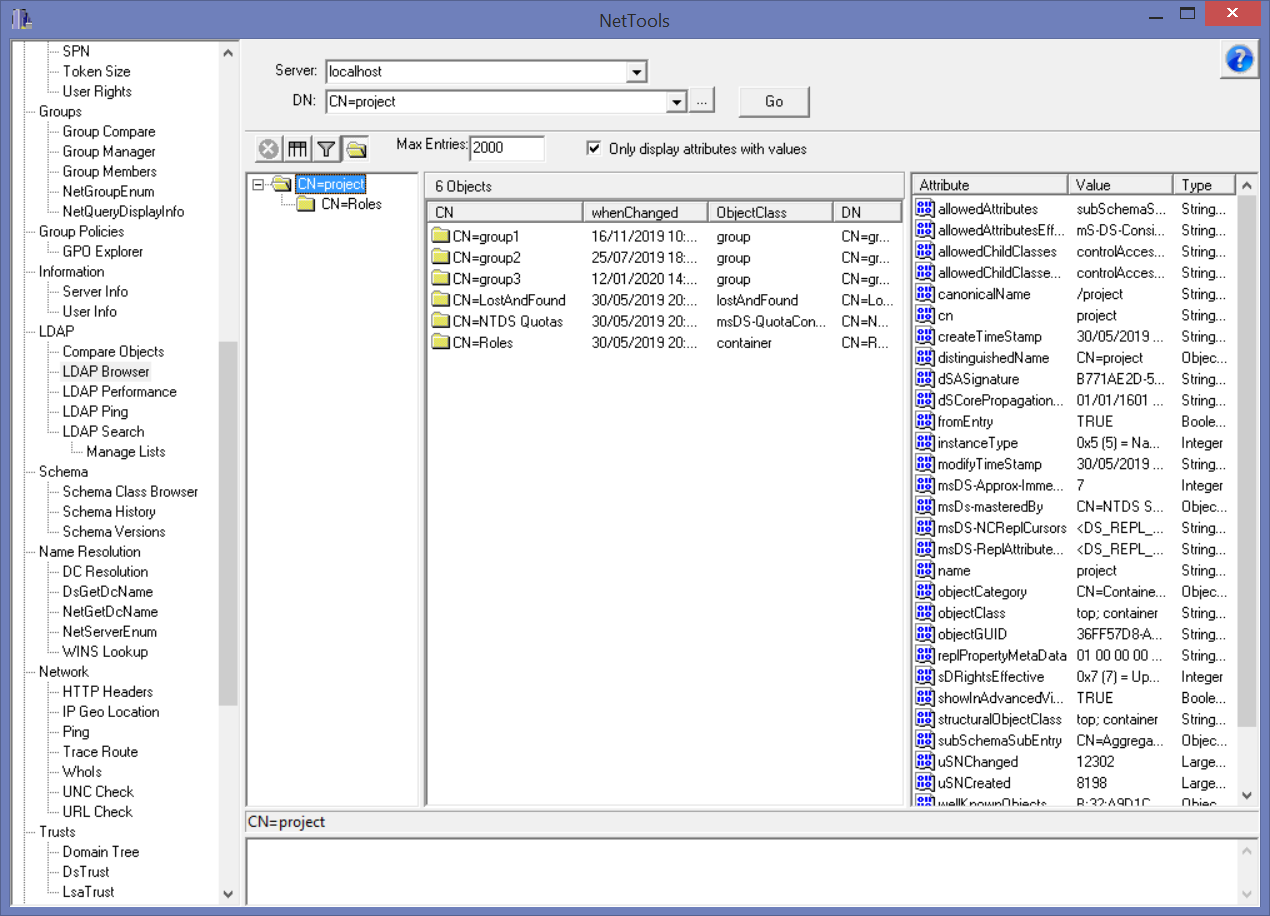

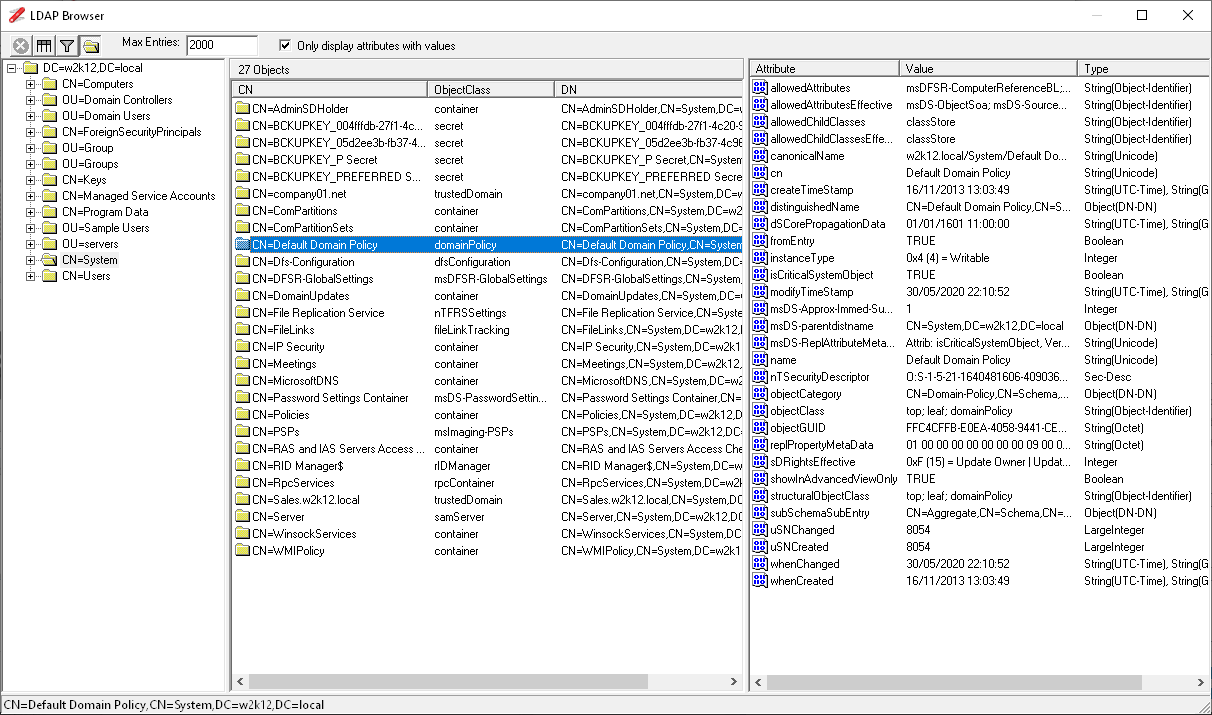
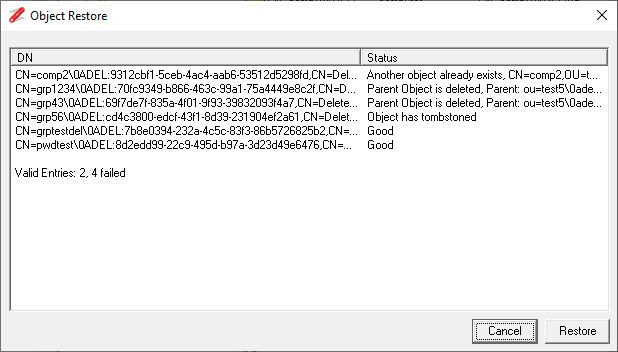
Where do I provide the bind credentials?
By default NetTools and LDAP Browser will use the credentials of the user that started NetTools. If you want to use different credentials, then you will need to create a Connection Profile using the Connection Profile dialog. See https://nettools.net/connection-profiles/