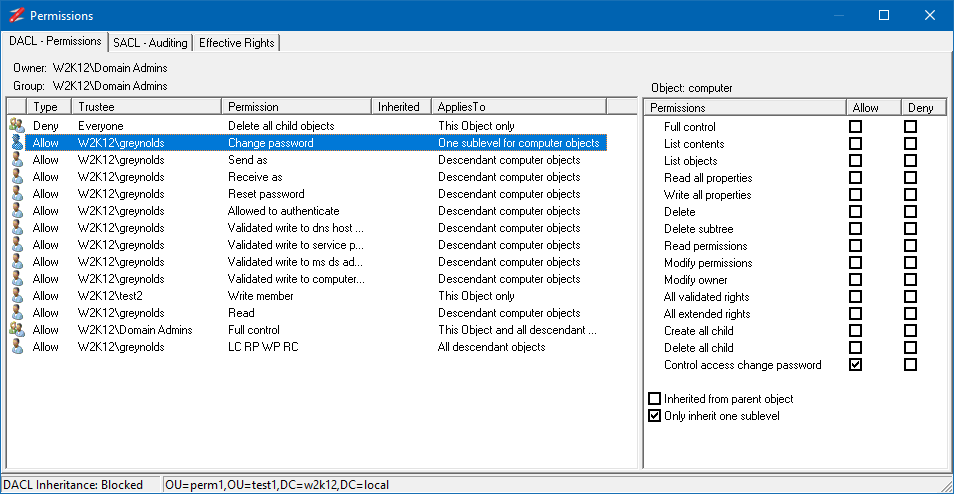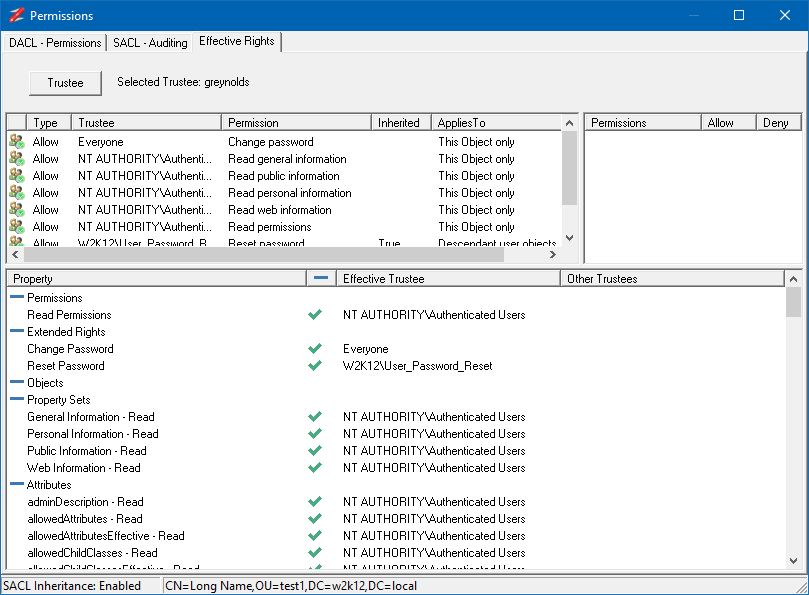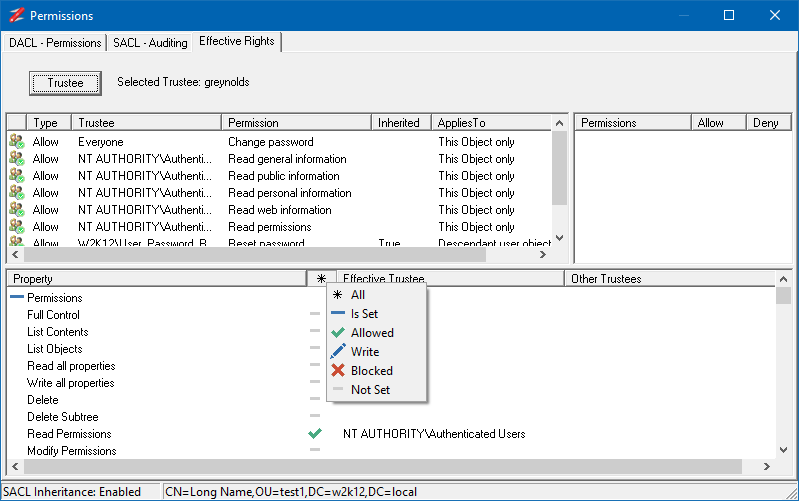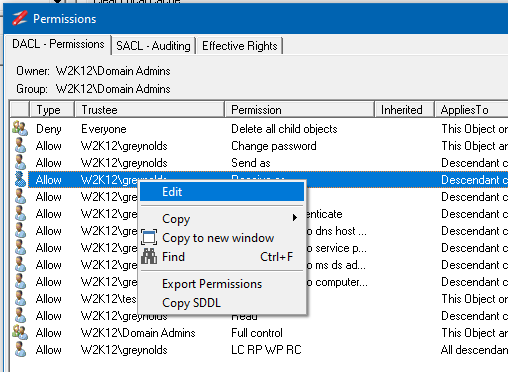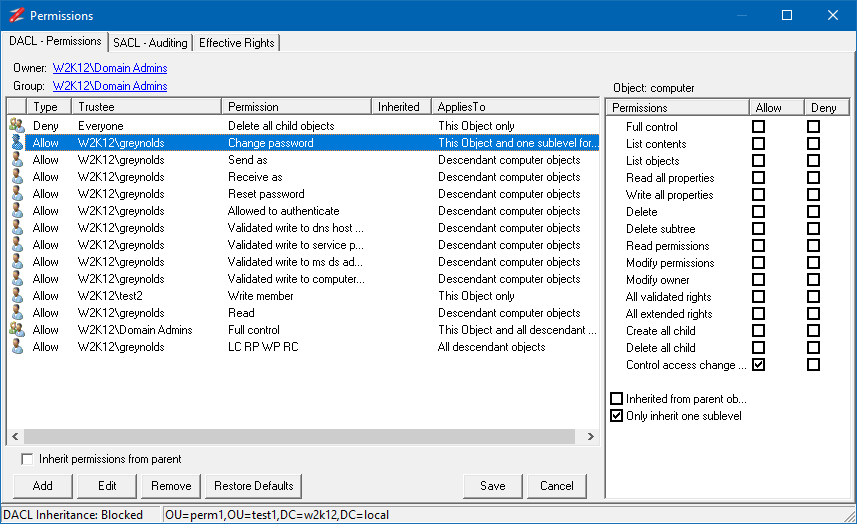Some of the feature shown are only available in NetTools v1.31.6 beta and above
The Permissions dialog is available via the context menu on a number of options, when selected the permissions of the selected object are displayed. This permissions dialog displays the same details as the ACL Browser option and uses the same icons and details, see ACL Browser for more details. In additional to displaying the DACL and SACL of the selected object, there is an effective Rights tab, which allows you to select a trustee, be it a user or group and view want rights the trustee will have for the selected object.
The SACL - Auditing details will be displayed if you have permissions to read the SACL of the selected objects, otherwise the 'Failed to read or convert SD' error will be displayed in the SACL tab.
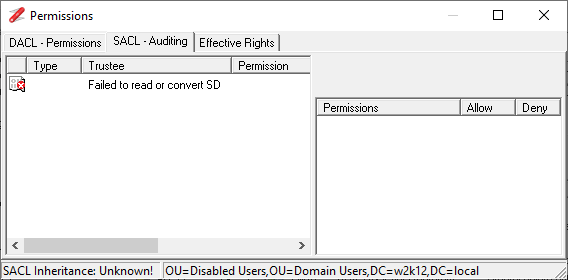
The Effective Rights tab provides the similar functionality as the Effective rights tab in the advanced security dialog in ADUC. However, the NetTools version allows to see which permission assignment take precedence and see what permissions will be assigned to each permissions. Like the AD Permissions Browser the trustee selection option allows you to model the impact of assigning additional SIDs to a trustee's access token. See How To Find Active Directory Effective Permissions
It is also possible to filter the output of the effective permissions by clicking the * column, which will display the filter options
All - will display all the permissions
Is Set - only displays permissions that have been set
Allowed - only displays permissions that allow read or write
Write - displays only permissions that allows write access
Blocked - display only the permissions that will deny access
Not Set - Displays all the permissions that are not set
The Permissions field provides a brief description of the permissions that are assigned, for the permissions that would appear as special in the standard AD permissions dialog, NetTools will display the dsacls mnemonic/abbreviations for the permissions that have been assigned. The following list provides the details of the abbreviations that are shown in the Permissions field:
SD - Delete
DT - Delete Tree
RC - Read Permissions
WD - Write Permissions
WO - Write Owner
LC - List Contents
CC - Create Child
DC - Delete Child
WS - Write Self - Validated Rights
WP - Write Properties
RP - Read Properties
CA - Control Access right - Extended Rights
LO - List Object
The Permissions dialog can also be used to edit the permissions of the object. To edit the permissions right click on the list of permissions and selected the Edit option from the context menu.
Once the edit option is selected the edit control bar is displayed at the bottom of the list to allow the permissions to be edited.
The buttons on the edit control bar allow you to add, edit, and remove permissions. The Restore Defaults button, will restore the default permissions for the object, as defined in the schema for the object. The Inherit permissions from parent option allows block inheritance from the parent object, when unselected, you are presented the option to copy the existing inherited permissions.
This is the permissions add and edit dialog:
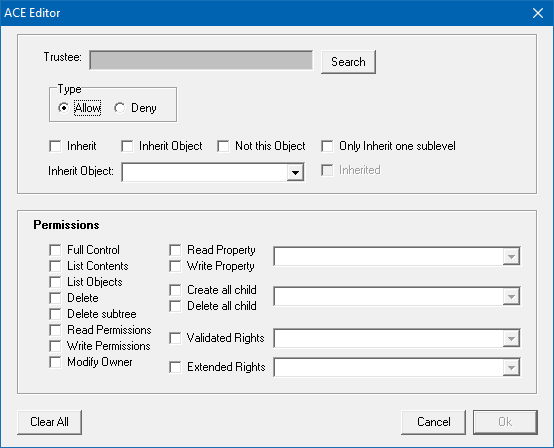
Also see Effective Permissions