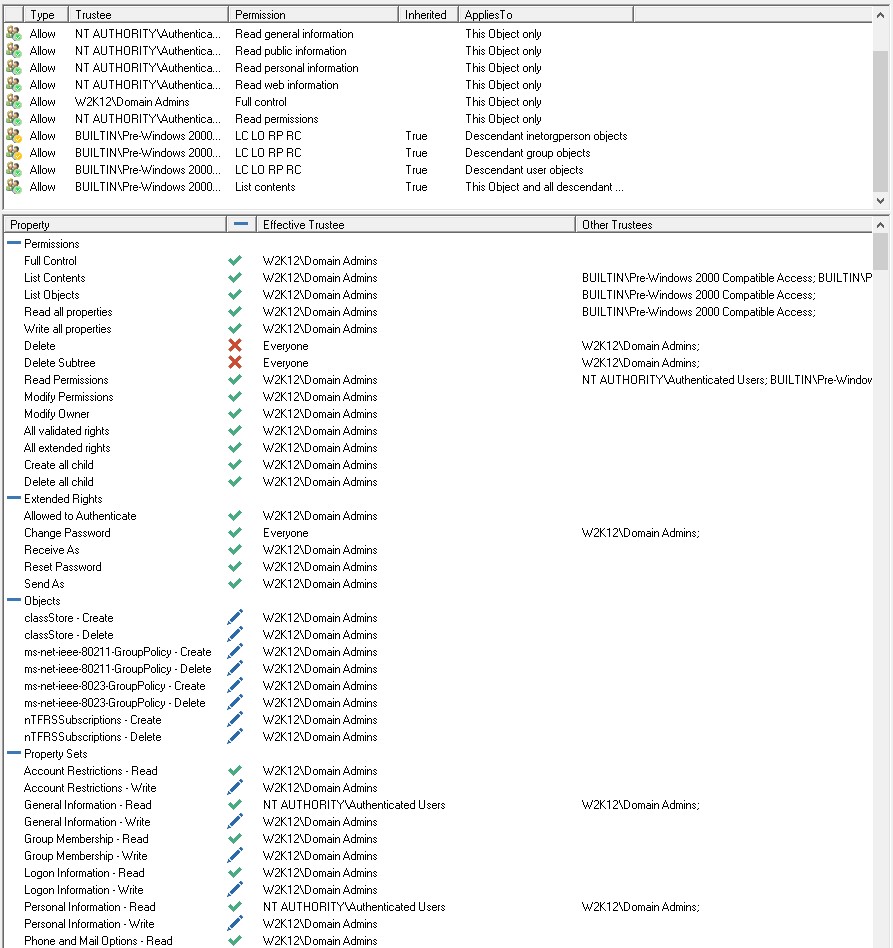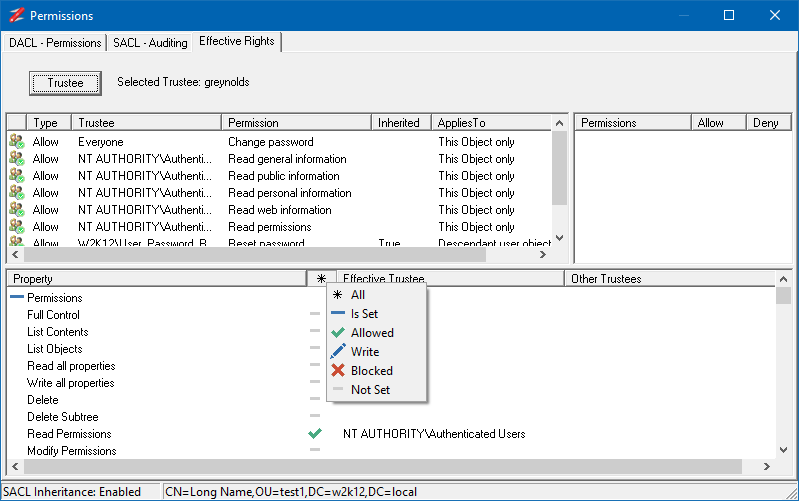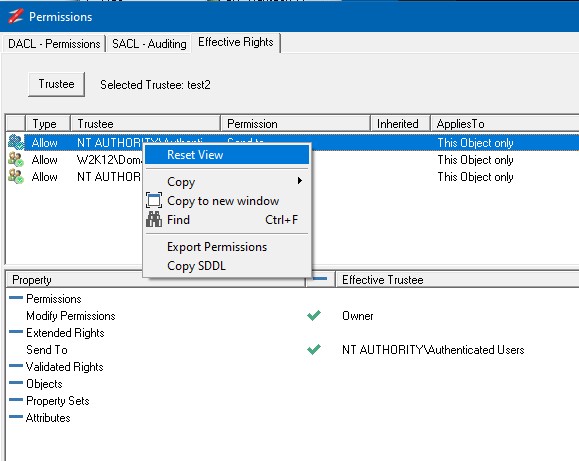Features shown are only available in NetTools v1.31.5 and above.
The Effective Permissions option is available in AD Permissions Browser and Permissions dialog under the Effective Rights tab. Both option operate the same, this page provides the details on operation and features.
The screen is divided into two section, the top section is the list of permissions that are relative to the selected trustee, and low section of the screen shows the effective permissions and which permissions are the effective permission.
The Effective Permissions are divided into six category to cover all the possible permission assignments that can be assigned by the AD permissions. These are:
Permissions - this section represents the basic permissions, that are assigned in the ADUC basic AD permissions dialog
Extended Rights - These are the extended rights that are assigned.
Validated Rights - These are the validated rights that are assigned
Objects - this section contains the list of child objects that can be created and the rights to create and delete each object
Property Sets - this is the list of Property Set that linked to the select object and the rights assigned
Attributes - This section contains the complete list of attributes that the object can contain and rights that have been assigned
The Effective Permissions display has several columns which is used to display assigned permissions:
Property - display the name of the property that the permissions applies to, this can be permission, right, object, or attribute
Access - this column shows an icon to represent the access that has been granted, read, write, granted, or denied
Effective Trustee - the name of the permissions that took precedence and granted effective permission
Other Trustees - these are the other permissions that also had rights, but didn't get applied
These are the following icons that are displayed in the Access column:
![]() no permissions assigned
no permissions assigned
![]() read or rights permissions assigned
read or rights permissions assigned
![]() write, create or delete permissions assigned
write, create or delete permissions assigned
![]() the permissions is denied or blocked
the permissions is denied or blocked
It is also possible to filter the output of the effective permissions by clicking the Access column, which will display the filter options
All - will display all the permissions
Is Set - only displays permissions that have been set
Allowed - only displays permissions that allow read or write
Write - displays only permissions that allow write access
Blocked - display only the permissions that will deny access
Not Set - Displays all the permissions that are not set
The Effective Permissions display also provides the ability to see which permission delivered the effective permission, by clicking on the effective permission, the corresponding permissions is selected in the permissions list. It is also possible to see the effective permission that will be delivered by a permission by double clicking on the permission. This will cause the effective permission to be displayed for only the selected permission. In AD Permissions Browser, you have to select another object to refresh the display, in Permissions dialog, select the Reset View from the context menu.