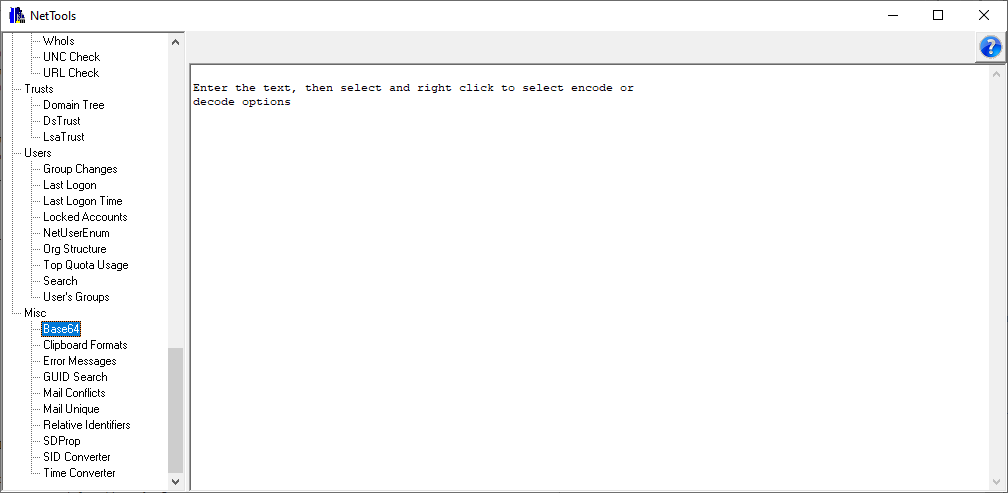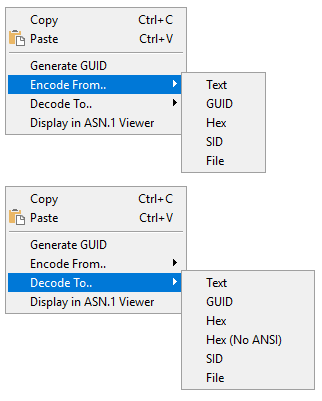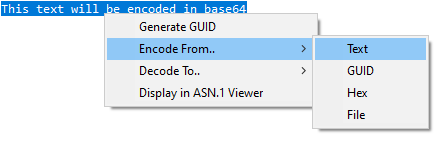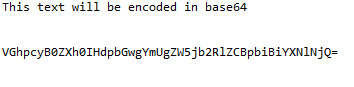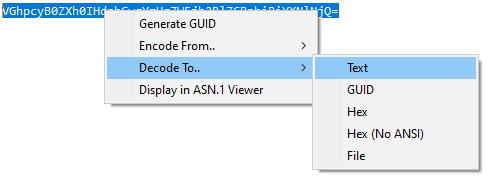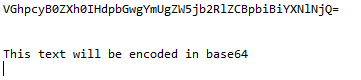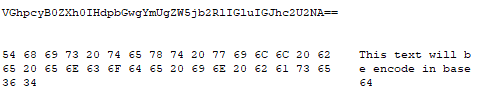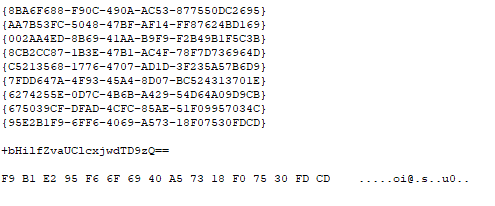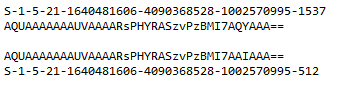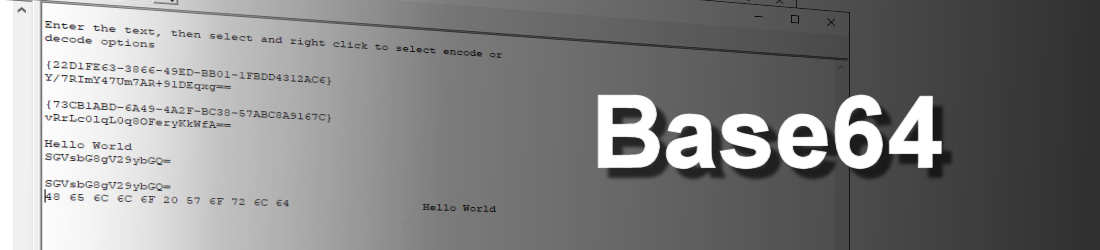
The Base64 option provides the ability to encode and decode different data types into and from base64 encoding. This is useful when creating LDIFDE input files which use Base64 for the GUID or just encoding data to be sent via email.
The pane is free text entry form, you just need to enter the data you want to encode, highlight the text to be encoded and then right click and select the required Encode option and select the input data type and it will be encoded it in base64. To decode a base64 data, just copy and paste the base64 encoded text into the pane, then highlight the encoded text and the select required decode option from the context menu.
These are the menu options that are available:
Generate GUID - using the Windows API this will generate a unique GUID
Text - will encode from text to base64 or base64 from to text
GUID - will encode a GUID to base64, the text GUID is converter to Hex before its encoded, or base64 to text GUID
Hex - Encode a hex text to Base64, or from base64 and dump the decoded data in Hex with ANSII characters
Hex (No ANSII) - Decode a Base64 to in Hex dump without ANSII characters
SID - Converts a SID String to a binary Base64 encoding or decoding base64 to SID String
File - Read contains of file and display in base64 or write decode base64 data to file
Display in ASN.1 Viewer - the selected Hex (No ANSII) or base64 text in the ASN.1 Viewer
This shows a sample text being encode to Base64:
This shows the previously encoded text being decoded:
Now this is decoding a base64 encoded text to Hex:
This example shows a number of GUID that have been generated and the last entry is encoded to base64 and then decoded to Hex:
In this example shows a SID String being converted into Base64 and Base64 encoded SID being decoded to a SID String.