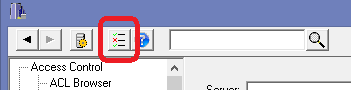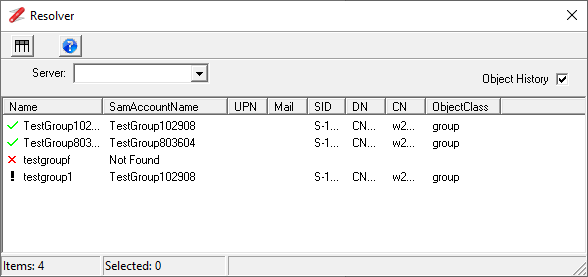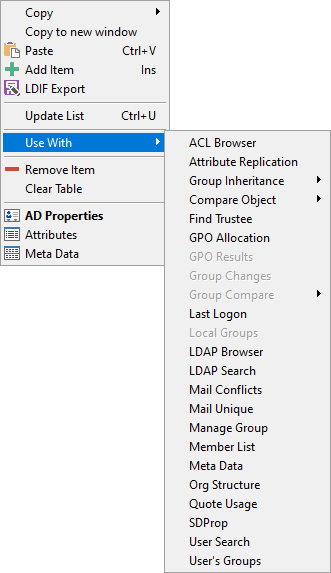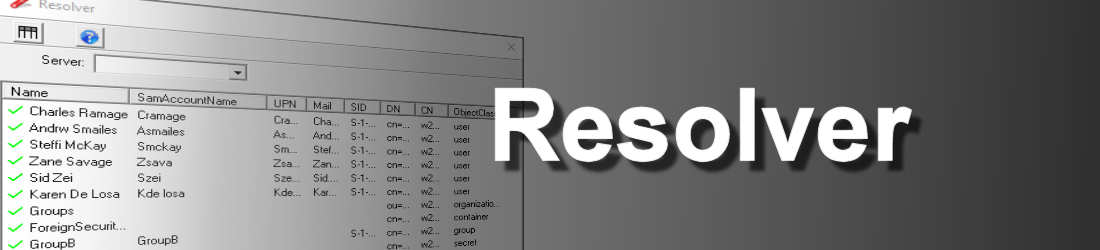
The Resolver feature provides a quick and easy way to search for objects in the AD or used as a scratch pad to temporary store objects that you are investigating. It can also records the objects that are opened or examined with a context menus. The feature is launched from the toolbar by clicking on the Resolver button.
The Resolver allows you to copy and paste a list of name into the form and it will try to resolve the names against the AD, and display if they exist or not. Once the names have been resolved the AD Properties, Attributes, Meta Data dialog and Use With options are available via the context menu in the form.
The details that can be pasted into the form can be in any of the following format:
-
-
-
- Distinguished Name
- SID
- User Principal Name (UPN)
- SamAccountName
- Name or Display Name
- Schema attribute name (LDAPDisplayName)
-
-
Email addresses will be search for in mail, proxyaddresses and userprincipalname attributes. The details are searched in the same order as above, if there is no match after the above searches have been completed, it will perform an Ambiguous Name Resolution (ANR) search against the details. The ANR search is the same search used by the User - Search feature, the search is across multiple indexes and can result in multiple results, if multiple entries are found, it will display the first entry returned and display an exclamation mark icon for the record. In this case it's best to search for that particular name using the User Search feature which will display all the records that matched the name.
Any subsequent items pasted into the form to be resolved are added to the existing list, previous items are not cleared. The list of items can be cleared from the context menu.
This dialog shows the resolved entries.
Details that have been found will have a green tick, while items that haven't will have a red cross. For items where more than one match was found an exclamation mark will be displayed. The Resolver form also includes a context menu that allow you to interrogate the items that have been resolved.
On the toolbar there is the option to define additional attributes that will is displayed for each item that is added. You just need to select the attributes to be be included, and if these attributes exist they will be displayed. The above screenshot has the WhenCreated attribute added.
With the Object History option is selected, when a item is opened in the main NetTools form or the context menu is used, the selected objects will be automatically added to the Resolver form. To help reduce the impact on other functions, the resolution of the objects automatically added to the Resolver form is performed based on the visibility of the Resolver form, if it's closed, the resolution happens next time the resolve form is opened or if the Resolver form is already open they are resolved immediately. Unselecting the Object History option, objects will not be automatically added to the Resolver form.
The Update List context menu item causes the resolver thread to run again, and any items that have not been resolved will be searched again.